VMware Workstation on Windows 10 - Unable to Launch VM
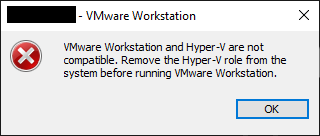
So upon recently being required to run Windows 10 at work, I have come across an issue running VMware Workstation due to Hyper-V being incorrectly identified.
Symptoms
Upon trying to launch a VM, you are greeted with one of the following messages:
VMware Workstation and Hyper-V are not compatible. Remove the Hyper-V role from the system before running VMware Workstation.VMware Workstation and Device/Credential Guard are not compatible. VMware Workstation can be run after disabling Device/Credential Guard.
Investigation
Although none of these two features were technically enabled, VMware Workstation still seemed to be identifying that Hyper-V was running on the machine. Over the years, it seems that there have been a few fixes for this, however I tried quite a few of these before identifying the issue
Resolution
(You’ll need to be an administrator to run these commands)
- Open Local Group Policy Editor (Run >
gpedit.msc) - In Group Policy Editor, browse to
Computer Configuration > Administrative Templates > System > Device Guard - Open the
Turn On Virtualizatio Based SecurityPolicy - Set the setting to
Disabled - Click
OKto save - Open Powershell (Elevated)
- Force any Hyper-V remnants
Disable-WindowsOptionalFeature -Online -FeatureName Microsoft-Hyper-V-All
- Disable Hyper-V Boot Options
bcdedit /set hypervisorlaunchtype off
- Reboot to apply settings
You’ll now be able to launch VMs successfully without any warning prompts from VMware
Last modified: 16 January 2020